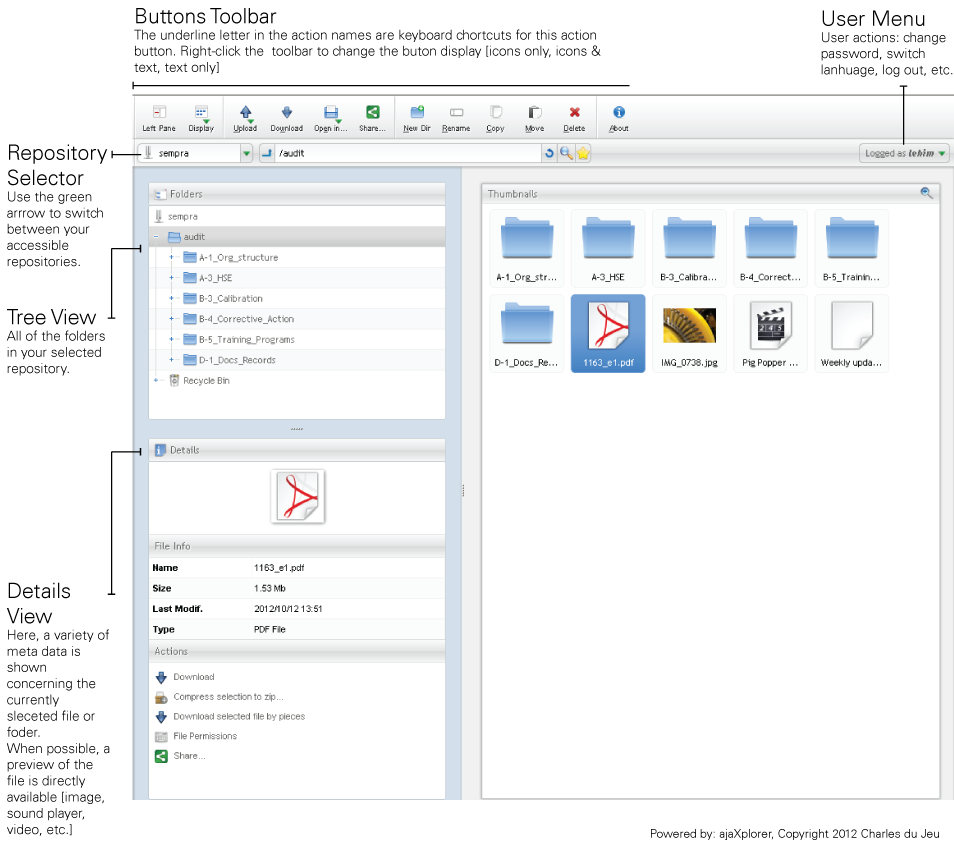Intuitive
Enduro's Data-xplor (AjaXplore) is an intuitive interface. Below is a overview of the interface that gives you some tips on how to use it (click to enlarge).
The interface settings can be tailored to fit your needs.
- Splitbar sizes
- Buttons toolbar
- Display
- Thumbnail size
- and others
These are automatically saved in your account preferences, directly on the server. That way, when you access Data-xplor again from anywhere else, the whole interface will be just as you left it.
Below, we will go through the main GUI parts. To rename a file, select a file and click on rename »… and input the information where necessary.
Buttons Menu

By default the toolbar is divided into sub-toolbars:
- Display: show / hide left column (the blue part), switch the file list display between details list and thumbnails.
- Most common files interactions: upload/download, open in editor and share.
- You can upload files directly by dropping them inside the file list.
- Along with the standard uploader (choosing a file on your computer), you can grab a file directly from another server, without having to transfer it on your local computer before.
- The editor list is refreshed depending on the file you selected. In any case, you can trigger an < open in external window > if your browser support a preview that data-xplor does not support.
- File manipulation on the server : move, copy, rename, delete, etc. Depending on the activation of the recycle bin feature or not, < Delete > can mean definitive deletion or move into the recycle bin.
- < About > button : shows information about the software.
Repository Selector
Repositories are a core concept of Data-xplor. They represent a set of files located at a given place, and to which a user has a given access (read, write). Under certain conditions, you may be authorized to create your own repository, for example to access your own email account, or ftp server, or whatever.
The specific < Shared Elements > repository allow you to edit/delete all the specific elements created by the < Share > function : delegated repositories, public links, < sub-users >. See the "Sharing files and folders" page to learn more about sharing.
Folders Tree View
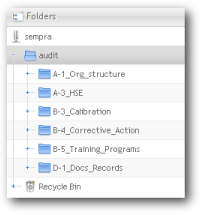
The Folders Tree View (left) provides a quick view of all folders in the current repository. To browse folders within the current repository, simply click the folder name listed. Click the + icon next to a folder to display its subfolders.
Location Path, Refresh, Search and Bookmark Buttons
The field below the toolbar (top) displays the current path relative to the root. The path is editable and will trigger a < complete as you type > mechanism if you already know a deep path into which you want to go. While typing the refresh button turns into a < go to > button, otherwise it simply will reload the content of the current path.
The magnifier button opens a search panel. Here you can enter a search term, and if possible, select on which fields to search : only the filename, or the file metadata, or for textual files, the file content.
The bookmarks menu gives you all commands to add / rename and delete bookmarks.
User Menu
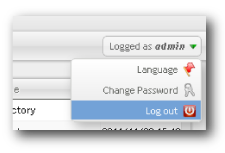
To modify your individual user settings (the account you’re logged in on), click Logged as xxxx in the upper right corner (xxxx=your username). This opens the User Menu in which you can select your Language, Change Password for your account and logout.
Contextual Float-Menu (right-click)
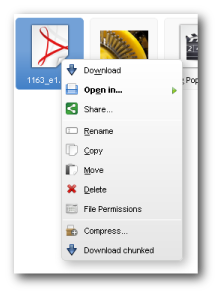
In many parts of the application, right-clicking will open a contextual menu that can give you quick access to many features. There are two main behaviors: the global context gives you actions on the current folder, and is displayed when you right-click on a folder in the TreeView, or when you right-click in an empty space in the Files List. The selection context gives you actions on the currently selected item(s), and is displayed when you right-click an item of the list.
As an exception, the top buttons toolbar has a contextual menu to change the buttons display: icons, icons and text, or text only.
(source:http://ajaxplorer.info/documentation/chapter-features/gui-overview/)